|
|
How do I set up Email and Voice Mail Messages for Winter Break?
|
|
|
|
How do I set up Email and Voice Mail Messages for Winter Break?
|
|
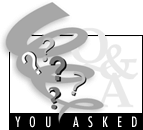 Before you leave for your holiday break, an important item on your checklist should be the management of electronic and phone messages during your absence. This can prevent miscommunications and inconveniences for your students, clients, instructors, or friends trying to contact you. It can also prevent a backlog of email or voice mail messages, particularly if you subscribe to email lists with heavy traffic or if you are a list owner. In the case of email, if you have a large enough backlog of messages, your disk quota could be exceeded, causing subsequent messages to "bounce." You can check your email quota status on the Web. Before you leave for your holiday break, an important item on your checklist should be the management of electronic and phone messages during your absence. This can prevent miscommunications and inconveniences for your students, clients, instructors, or friends trying to contact you. It can also prevent a backlog of email or voice mail messages, particularly if you subscribe to email lists with heavy traffic or if you are a list owner. In the case of email, if you have a large enough backlog of messages, your disk quota could be exceeded, causing subsequent messages to "bounce." You can check your email quota status on the Web.Setting Up Absence Notifications
A popular message management solution is setting up email and voice mail absence notifications. These messages provide a convenient way to automatically inform anyone trying to contact you that you're on vacation. Other possible options include setting up another email program at your vacation destination or using Web-based email. The university's own MyUCDavis allows you to check your email from anywhere that you happen to be accessing the internet. To learn more about how to check your email away from home, see the UC Davis email Web site. Email Vacation Message. To set up an email notification message for your UC Davis account, a tool is available on the Web. To use it, you will need the following:
An important reminder: be sure to disable this message upon your return, or people will still think you are on vacation! When you're ready to set up the notification message (and to disable it upon your return), go to http://email.ucdavis.edu/ and click on "email vacation utility." You will be prompted to enter your UCD LoginID and your Kerberos password. If you have any questions about the email notification tool, contact the UC Davis Postmaster at postmaster@ucdavis.edu. Voice Mail Absence Greetings. If you subscribe to a UC Davis voice mail plan, follow these steps to create an extended absence greeting:
Depending on your plan (Subscriber or SubscriberPlus), the maximum number of days that new messages will be stored is 14 or 21, respectively. The maximum number of messages that a voice mailbox can hold is 30 or 50, respectively. For more information on voice mail and its capabilities, refer to your VoiceMail User Guide or contact the IET-Communications Resources Network Services Center at (530) 752-4603. Send us your comments on this story. |
|
|