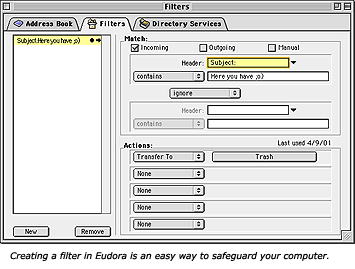One method of virus protection is email filters. Here is an example of how to set up an email filter to automatically throw the Anna Kournikova virus email in the trash:
- Open Eudora
- Windows: Click on Tools
Mac: Click on Window
- Choose Filters
- Click on New (in the lower, left-hand corner)
- Click on the arrow next to Header in the right-hand side of the filters box.
- Choose Subject: from the pull-down menu
- Make sure the pull-down menu underneath Header says Contains
- In the box to the right of Contains, type in: "Here you have, ;o)" (this is the subject line of emails containing this virus)
- Under Action Click on the first pull-down menu
- Choose Transfer to: (it will be one of the last choices on the list
- Windows:
- Click on the box that appears on the right of Transfer to:.
- Choose the Trash mailbox
Mac: You will be prompted to choose a mailbox from the transfer menu. To do this:
- Click on Transfer
- Choose the Trash mailbox
You're done! From now on, Eudora will automatically put the Anna Kournikova virus in the trash. You can do this with any virus warning, as long as it has a unique subject line. Just be sure to empty your trash!