|
|
Why Can't I Send UC Davis Email Messages from My ISP?
|
|
|
|
Why Can't I Send UC Davis Email Messages from My ISP?
|
|
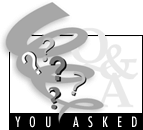 Q. I use Eudora to send and receive email and I use an Internet Service Provider (ISP) to connect to the Internet. Every time I try to send messages I receive an error message, but I have no problems receiving messages. Why can't I send email? Q. I use Eudora to send and receive email and I use an Internet Service Provider (ISP) to connect to the Internet. Every time I try to send messages I receive an error message, but I have no problems receiving messages. Why can't I send email?A. The simplest solution is to send email messages from your ISP's email address (e.g., bob@aol.com or sally@pacbell.net) instead of your UC Davis email address. If you would like to forward your UC Davis email to another email address such as your ISP's email address, you can do so easily at http://email.ucdavis.edu/forms/mailidredirect.html. If you would like to continue to send email from your UC Davis email address, then read on and learn why you currently aren't able to do this. For practical solutions, see "Solving the Problem" below.
Understanding the problem
To understand this problem, you need to know a little bit about email servers. An email server is simply a computer that stores messages that you have sent or that you will receive. You send and receive email through two different servers: your incoming (or POP) server and your outgoing (or SMTP) server. All of the messages sent to your UC Davis email address will come through your UC Davis incoming (or POP) email server. Most of these servers are named after a color (for example, scarlet.ucdavis.edu or green.ucdavis.edu). On the other hand, the messages you send from your UC Davis email address need to go to the correct outgoing (or SMTP) server to actually be sent. If you connect to the Internet through an ISP, you need to send your outgoing mail through your ISP's SMTP server. If you connect to the Internet through one of the UC Davis Modem Pools, you need to send your outgoing mail through your UC Davis SMTP server. Both of these ways should allow you to send messages to anyone from your UC Davis email address. But, if you connect through an ISP and use the UC Davis SMTP server, your outgoing mail is processed only if you are sending mail to others with a UC Davis email address. If this is the case, when you look in your email settings (more on this later), you'll probably find that your SMTP server setting shows your UC Davis SMTP server name (which is usually the same name as your incoming (POP) server name). All this confusion about which server to send mail through is a security precaution. Before June 1997, non-UC Davis account holders could send messages to anyone through the outgoing UC Davis SMTP server. This resulted in unknown, unauthorized users. sending unsolicited mass mailing (or "spam") to other Internet sites using the ucdavis.edu address, and this caused problems for UC Davis' relationship with those Internet sites. Now, only UC Davis account holders can use the UC Davis SMTP server to send any email; your ISP can use the UC Davis SMTP server only to send email to other UC Davis email addresses.
As mentioned above, the simplest way around this problem is to simply send email messages from your ISP's email address instead of your UC Davis email address. But there is another easy way to use your UC Davis email address to send email to anyone while also using an ISP.
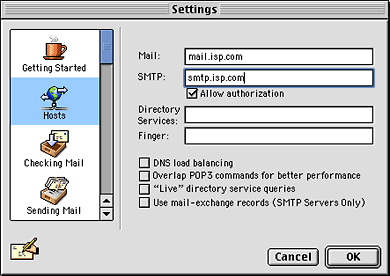
Now you should be able to send email to anyone from your UC Davis email address, not just those with a UC Davis email address. If you bring a laptop to campus to connect to the UC Davis campus network ports, you will need to change your SMTP server name back to smtp.ucdavis.edu or your color server name when you are on campus. To find out what your UC Davis SMTP server name is, see http://email.ucdavis.edu/forms/mailid.html and enter your UC Davis MailID (the part of your email address that comes before the @ symbol). However, you may be using an ISP which does not have an SMTP server (like AOL or AT&T Wireless Services). If this is the case, you have three other options:
For more information about checking your email or if you encounter problems with the above solutions, contact IT Express at 754-HELP or email them at ithelp@ucdavis.edu.
|
|
|