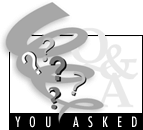 Question: I use Eudora to check my email. I have noticed that the more messages I have in my Inbox, the slower Eudora runs. Once, as I was about to open my Inbox, Eudora even crashed. What can I do?
Question: I use Eudora to check my email. I have noticed that the more messages I have in my Inbox, the slower Eudora runs. Once, as I was about to open my Inbox, Eudora even crashed. What can I do?
Answer:
As your Inbox gets larger, it becomes increasingly harder for your computer to open it. Depending on your computer and its settings, this memory problem might be why Eudora appears to be running slower, and, what ultimately caused it to crash. There are three simple things that you can do to fix this:
- Regularly delete messages. After you have read messages that you do not need to save, delete them. This will create more space in your Inbox.
- Archive your Inbox every quarter. If you regularly transfer the messages from your Inbox to a new mailbox, you can create the necessary space in your Inbox. In Eudora, it is a very simple task:
- Open your Inbox.
- Click on "Edit" and choose "Select all" from the menu. All of the messages in your Inbox should be highlighted. (If you don't want to archive all of your messages, merely select those that you do want to archive.)
- Click on "Transfer" and choose "New..." from the menu.
- In the dialogue box, enter the name of your new mailbox, such as "Fall Quarter 2000."
- Click OK. You will see your new mailbox on the left-hand side of your screen or under the "Mailbox" menu. All of your messages should be transferred into that new mailbox.
- Exit Eudora. When you restart the program, all of the messages you selected should be moved from your Inbox to your new mailbox. You can see the messages in your new mailbox by clicking on the icon next to the name of your mailbox on the left-hand side or by clicking on it in the "Mailbox" menu.
If you do this every quarter, you will keep your Inbox small, while keeping all of your messages easily accessible.
- Use Mailboxes and Filters Regularly. If you want, you can set up mailboxes for individual people or types of messages and have Eudora automatically filter those messages to their mailboxes when you receive them. A filter is a powerful tool both for keeping your Inbox small and for filing and responding to the messages you receive from the same sources over time.
To set up a Eudora filter that will automatically sort messages from a specific person into a special mailbox, follow these steps:
- Start Eudora, then click on the "Tools" pull-down menu (PC) or the "Window" pull-down menu (Mac) and select "Filters."
- In the "Filters" dialogue box, click on the "New" button in the lower left corner.
- Make sure that "Incoming" is chosen at the top of the dialogue box.
- Click the down arrow to the right of the "Header" box and choose "From" in the pull-down menu.
- In the box below "Header," select "contains." In the box to the right, type the email address of the person that the filter is for.
- Leave the box below at "Ignore" and proceed to "Actions."
- In the first box under "Actions," select "Transfer to."
- On the PC, click on the "In" button to the right and select a mailbox that already exists or click on "New" to create a mailbox. If you create a new mailbox, type the name in the space provided and click "ok."
On the Mac, you will be prompted to select a mailbox from the transfer menu. Click on the Transfer menu and select the mailbox or click on "New" to create a new mailbox. If you create a new mailbox, type the name in the space provided and click "ok."
- Close the "Filters" dialogue box and remember to save your changes!
There are many other things that you can do with filters. This example is only for sorting messages from a specific email address. For other options including playing sounds, sorting messages by subject line and automatically forwarding messages, see the Eudora Help by clicking on "Help." On the PC, choose "Topics" from the menu and then look under "How to" and "Organize Your Messages." Mac users should choose "Filtering Messages" from the menu.
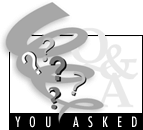 Question: I use Eudora to check my email. I have noticed that the more messages I have in my Inbox, the slower Eudora runs. Once, as I was about to open my Inbox, Eudora even crashed. What can I do?
Question: I use Eudora to check my email. I have noticed that the more messages I have in my Inbox, the slower Eudora runs. Once, as I was about to open my Inbox, Eudora even crashed. What can I do?