|
|
Campus Portal Continues to Grow
MyUCDavis Enters Second Year
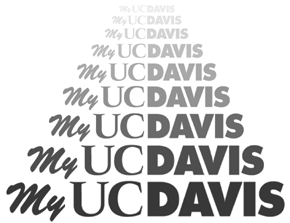 By the time it was officially selected as the foundation for a UC Davis enterprise portal, MyUCDavis had already attracted more than 10,000 unique users. Now, a year later, MyUCDavis continues to see a steady increase of visitors: 40,000 different people have logged on as of early October, 2002.
If you're new to UC Davis, you may not have yet heard about MyUCDavis, your own personalized campus Web site, or portal. A Web portal is a specialized Web site that serves as a gateway to a multitude of online information, resources, and other sites. When you log in to MyUCDavis with your UC Davis LoginID and password, you are essentially entering the online world of UC Davis. The goal of the portal is to offer you "one-stop shopping" for all the online systems and sites you need to access as a UC Davis community member. When you log in, MyUCDavis recognizes you by your role on campus (e.g., as an instructor, student, or staff member), and brings you the services and features that will be most helpful to you. In fact, the portal wouldn't be possible without you. Many of the recent enhancements made to MyUCDavis have been tested by campus groups; some new features have come about thanks to suggestions from portal-users just like you. To sustain the value and relevance of the portal, the team of MyUCDavis developers are always trying to learn what people want from the portal and how it can be used to support and simplify routine tasks. MyUCDavis continues to be an official mission-critical project for the campus; as such, it continues to grow and improve. Here, IT Times offers an update on the latest improvements to the portal. For a history of the portal's ongoing progress throughout the last 5 years, visit IT Times online and go to the MyUCDavis archive page. Or, visit MyUCDavis yourself and find out how it might make your campus computing more convenient. Blueprinting the Portal's Future
A new team has been created to manage the priorities of the portal. This team, called the MyUCDavis Oversight Committee is determining with the help of others on campus, UC Davis' academic and business needs. The team will also make recommendations for portal growth accordingly. The group considers recommendations from the MyUCDavis Development Team and collaborates with portal-user groups and other campus committees to ensure the most pressing needs are identified and portal-based solutions developed whenever appropriate. All recommendations from the MyUCDavis Oversight Committee are brought to Dr. John Bruno, Vice Provost, Information and Educational Technology, for final determination.For more information, you can view the Oversight Committee's charge letter (PDF file) and meeting minutes at http://nba.ucdavis.edu/enterprise_portal.cfm. Browser Requirements: The portal can be helpful only if we know how best to access its features and view its resources. To help optimize the portal experience, the MyUCDavis Development Team recently released a new set of Internet browser requirements. You may use any of the following browser options. Click on the names of the browser below to get upgrades free of charge.
Faster Downloading: Graphics have been removed from the MyUCDavis Main Page channels to speed up the time it takes you to download the portal over a modem. The graphics have been replaced with an "Edit" link on each channel. With the "Edit" link you can choose how you view your chosen channels. If you'd prefer to minimize the channel for even faster loading, you can designate this with the "Edit" button. You can also rearrange your channels so they appear in the order you'd like to see them on the screen. Know Your Portal: A new information channel called MyUCDavis News has been added. This channel appears as the first one on the left side of your MyUCDavis main page and offers tips for using the portal that change every time you log in. There, you will also find announcements of new features and services, changes to the portal, and email outages. New Quick Alert Icons: You may have noticed new icons in the top navigation bar, next to the envelope icon. This series of icons will prompt you to certain activities on your portal page. The 'i' icon (as in "information") links you to any unread MyUCDavis Announcements and My Campus Messages. The check box icon links you to your task list, and the calendar icon links you directly to your My Planner channel. Next to each icon is a number that tells you how many messages, tasks or appointments you have pending. New Course Management Features for Instructors
Glossaries: Instructors (and their proxies) now have access to a glossary- creation tool that allows them to create a glossary of terms used in their courses, or add new terms to an existing glossary. They can also copy existing terms from one course to another, and upload a file containing glossary terms. Instructors can also create hyperlinks from glossary terms to their course Web sites or other pages created with Website Builder, the Web site creation tool in MyUCDavis.Quiz Builder: Quiz Builder enables instructors and their proxies to create online (and printed) quizzes using MyUCDavis. Instructors first create quiz questions, which can be released to and/or drawn from a pool of questions created by other instructors. Instructors can determine scoring options, and whether the quiz will be taken online or printed and handed out. Quizzes taken online can be automatically scored within MyUCDavis. Questions can be multiple choice, matching, fill-in-the-blank, calculated, or essay-style. The essay-style questions need to be graded by the instructor. Answer keys and scores can be posted for students to view. New Opportunities for Getting Help
You can now solicit help from your technology support personnel by giving them proxy to your portal. Those individuals, whether in your department or at the campus computing help desk, will be able to view your portal as if they were you, able to see the features for which you need help.In addition to the help available within the portal which you can get to by clicking on "MyUCDavis Help" at the top of the page, you'll notice a new help document. You will find these new documents before you enter the portal on the MyUCDavis login page. Before signing in, click on the "Quick Resources For" links to access these help documents, available in PDF on topics such as how to use basic portal features, such as channel and customize options, email, and MySpace. As you try out all of these new features and get to know your portal, you can let the portal team know how it's going by writing to myucdavis@ucdavis.edu. Send us your comments on this story. |