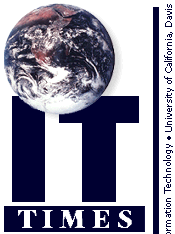
Data Back-ups: An Introduction
by Babette SchmittThis is the first of several articles on back-up issues, strategies, and resources. Next month's article will explore how to back up networked systems.
How many times have you had that sinking feeling after accidentally deleting a file, wondering when it was last backed up or whether it was ever backed up? Clearly, anyone can experience data loss. You could accidentally overwrite a file, suffer a "fatal" software error, encounter a nasty virus, or even fall victim to a hard drive crash and lose everything.
Long gone are the days when back-ups consisted of boxes of floppies with copies of our files. With the advent of larger hard drives and the exponential growth of file sizes, other forms of back-up media are on the market, from removable magnetic cartridges (Zip, Jaz, optical, or CD disks) to 4 and 8 mm tapes. We are aware of the importance of backing up. We have good intentions. The problem too often is that we don't know where to start, or we get overwhelmed with choices and options. Yet backing up is a lot easier than trying to recover lost data after failing to back up. Understanding what the process entails will provide a first step toward creating an effective back-up plan.
- What does backing up involve?
- At the basic level, it consists of creating copies of information stored on a computer's drive on to secondary media. The process itself ranges in complexity from using a system's copy command to running a back-up utility and using scripts to automate the process. You need a strategy to protect at least your most critical data, keep pace with the changes made to that data, and easily restore the files.
- What should I back up?
- Ideally, every file, every day. But this would be time consuming and difficult to do given the increasing capacity of hard drives and the size limitations of back-up media. It takes time and a lot of space to do a full back-up. More realistically, to be able to quickly restore your data, you should have an exact duplicate of every data file on your hard drive, including configurations, word processing documents, database files, spreadsheets, and email messages. If your data is critical, you may want to have more than one copy.
Back-ups are easier and quicker to perform if you keep your data files in a couple of folders (or directories), separate from your application programs. You can always re-install the operating system and application program software. (However, keeping back-up copies of programs is recommended.)
- How often should I back up?
- It depends on the volume, frequency of change, and nature of your data. If you have high volume daily changes, you'll want to back up daily, at a minimum. Files that rarely change do not need to be backed up as frequently. The key is, don't leave anything vulnerable that would be difficult to re-create. Developing a plan with full and incremental back-ups is highly recommended, especially if you are supporting a large group of users. You may, for example, perform a full back-up once a week and incremental back-ups every day to record changes made to the files since they were last backed up.
- What types of back-up programs are available?
- Basic back-up utilities are included with PC operating systems, such as Microsoft Backup packaged with Windows 95 or the backup command in Windows NT 4.0. These functions provide a simple back-up and restore process. Some free back-up programs, available through shareware or packaged with back-up devices, are pared-down versions of full-featured back-up programs.
While these programs may be adequate for basic needs, their lack of automation features and limited peripheral support make them inappropriate for comprehensive or complex back-up schemes. If such are your needs, consider purchasing a full function program such as Seagate BackUp Exec or Cheyenne ARCserve. If you are supporting a large group of users, you may want to invest in a good back-up program whose user-friendly and storage management features (e.g., disaster recovery, tape rotation, device management, and reporting) will save you time and frustration.
- What types of media are available?
- To determine what media to use, consider the amount, nature and size of your files, and the speed and space required to handle complete system back-ups. Any removable, writable media can be used for these purposes, including 4mm or 8mm tapes, magneto-optical disks, and cartridges. If you don't have much data to back up, a Zip, Jaz, or optical drive, or a CD will probably suffice. Many people enjoy the convenience of these removable cartridges. They are fast, relatively inexpensive, and easy to use. Note, however, that Zip drives are reported to present reliability issues. Disks, which appear on a desktop like a hard drive, allow direct access to, and easy restoration of, individual files.
Tapes, however, present two considerable advantages: they can store gigabytes of data and they are the most economical storage type. (See chart below.) High-capacity tapes can back up your hard drive for under a penny per megabyte. If you can afford it, get a back-up system that has at least the same capacity as your hard drive. To take advantage of the maximum tape capacities advertised by manufacturers, your tape drive and software must support compresssion.
- Where should I store my back-ups?
- If possible, store them off site so they are protected in the event of vandalism, a fire, a flood, or any other disaster that might destroy or damage both the computers and the back-up media. At the very least, consider getting a small fire- and water-proof safe if you want to store them on site.
- How do I know if my back-ups are reliable?
- Having back-ups can give a false sense of security: a back-up is only as good as your ability to restore data from it. To ensure the reliability of your back-up data, you need to integrate periodic testing and file restoration into your plan. Short of this, you may one day experience that sinking feeling again.
| Storage Type | Media Price (per MB) | Approximate Max. Capacity |
|---|---|---|
| Hard drive | $0.04-$0.09 | 23 GB |
| CD-R CD-RW | $0.004 $0.04 | 650 MB 650 MB |
| Zip | $0.10 | 100 MB |
| Jaz | $0.08 | 2 GB |
| Magneto-Optical | $0.02 | 2.6 GB |
| Tape 4mm 8mm DLT QIC | $0.004 $0.001 $0.004 $0.006 | 4 GB 20 GB 35 GB 4 GB |
CR-RW = CD-ROM Re-writable (can write many times)