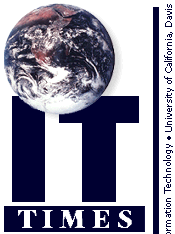

Keep Your Mouse Close
Janet Ford, PT, MSReaching for a distant mouse is a problem that can result in neck, upper back, or arm discomfort for many computer users. It is especially problematic if you are using a keyboard tray that is not long enough to accommodate both the keyboard and the mouse.
Ideally, the mouse or other input device should reside next to, and at the same height as the keyboard. Newer keyboards with a built-in input device, typically a small trackball or touchpad, offer an immediate solution. With the cost of keyboards continually dropping, replacing the keyboard is sometimes the most economical option and a good choice if your office space is tight. To save space, you can also use a free standing trackball. One word of caution though: not all input devices are well suited to all computer applications. A touch pad may work well for word processing, but not for extensive graphic applications. To help you make informed choices, the Center for Advanced Information Technology (CAIT), located in Shields Library, will make demo input devices available for trial in early April.
If you are an avid mouse user, you can bring the mouse into its desired location in a number of ways. If your keyboard tray is short, create a temporary mouse surface by placing a thick piece of cardboard under the keyboard which extends past the keyboard. For a longer term solution, you can purchase a longer keyboard tray or a separate mouse tray, but both require space to be mounted under a desk or table. Replacing the keyboard tray with a computer table is another solution. Central Storehouse, Supply Express, can serve as a resource for all the above.
Eliminating the need to reach for your mouse helps control one important risk factor: awkward posture. Next month, we will explore ways to control high repetition, another risk factor.
Send questions and comments about ergonomics to ergonomics@ucdavis.edu.
Resources:
- Environmental Health & Safety Ergonomics Page:
- http://ehs.ucdavis.edu/ergback