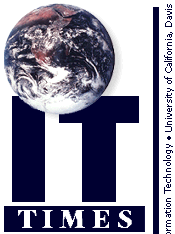
 Q: Is there a way of sorting my incoming email messages so I can find them easily when I need them?
Q: Is there a way of sorting my incoming email messages so I can find them easily when I need them?-- Asked at IT Express
A: If you use Eudora to pick up and read your email, you may find its filtering feature useful. With filters, Eudora has the ability to inspect incoming email and, based on certain criteria, file messages in your "In" box or another mailbox of your choosing.
Be advised though that employing filters could cause you to overlook important incoming mail -- be careful! If used properly, filters can make your life easier by sorting or labeling messages according to your needs.
Like many campus users, you may receive messages informing you of server downtimes and other interruptions to email service. These POP Messages of the Day (or POPMOTDs) are sent by Information Technology systems administration staff to inform users of critical systems downtimes or upgrades that might affect IT's ability to serve them. Eudora filters can help you if you wish to automatically redirect the POPMOTDs to a location other than your "In" box. With properly defined filters, you will be able to easily find messages related to system performance. (Because POPMOTDs contain important information, we recommend that you not delete them until after you've had a chance to read them.)
Filters can be useful if you subscribe to a very active mailing list. While you enjoy the messages you receive through this list, they're probably not top priority, and sometimes you find that you overlook or put off more important messages while sorting through the mailing list traffic. By setting up a simple filter, you can create a label for all messages addressed to the mailing list (e.g., "Chat" for a mailing list called "Off-Campus Chat") and color-coded in your "In" box. Or you can have Eudora send them to a newly-created "Chat" mailbox, where they can be saved for a later time.
As you experiment with filters, you will discover how to add further criteria to organize your incoming and outgoing mail to your liking and sort mail by the message's subject line or other parameters. The possibilities are numerous. But be sure to define your criteria carefully.
-- Beau Patrette, IT Express Program Coordinator
| How to Set Up a Simple Eudora Filter |
|---|
|
To set up a Eudora filter that will automatically store your POPMOTDs in a special mailbox, follow these steps:
|
Resources:
- For more information about filters, see the online help in Eudora. (In Windows, use "Search for Help On..." and enter "filters." On the Macintosh, pick "Filters" from the Help menu by the Finder.)
- Eudora upgrades, including Eudora Pro 4.0, are available on the Web at ftp://it-express.ucdavis.edu. Follow the path to Internet network applications.
- Eudora upgrades, including Eudora Pro 4.0, are available on the Web at ftp://it-express.ucdavis.edu. Follow the path to Internet network applications.