 | |
 |
| ||
Dial in to the Faculty Modem PoolA Step-by-step Guide to Getting ConnectedBy Wendy Phillips
If you are a member of the Academic Senate or Academic Federation, this pool, which supplies remote access service 24 hours a day at speeds up to 56K (depending on the capabilities of your home modem and the telephone lines), is available now to help you get your work done at home or off-site. Interested?
Connecting to the Faculty Modem PoolFirst, you must access the campus computer account database, known as Mothra, and choose to add the Faculty Modem Pool service to your campus login and password. Why can't you just dial in? Because the system needs to verify your faculty status, which is accomplished by checking your unique computer account information (your login and password) against the Mothra database. If you opened your campus computer account before September 25, 1996, Mothra will prompt you to upgrade your login from Old-Style to New-Style when you try to add the new service. Also, Mothra will ask you to acquire a Kerberos password (i.e., an encrypted password) if you do not already have one.If you have already taken care of these housekeeping tasks, you'll be able to proceed directly to adding the Faculty Modem Pool service option, designated in Mothra as "IRMP" [2]. When you select the IRMP service option, Mothra will confirm your faculty status before granting you the Faculty Modem Pool service.
Connecting to MothraThere are three ways to connect to Mothra, the campus computer account database. Select the one with which you feel most comfortable.
Adding the ServiceAfter you have successfully connected to Mothra, type "services" at the login prompt. (You must type only "services" at this prompt. If you accidentally type your account name and password, your login attempt will be rejected.) Press Return (or Enter) to bring up the Mothra Services Menu.
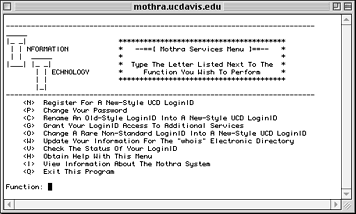 The Mothra services menu as displayed in a Telnet session.
If your campus computer account has an Old-Style LoginID, you will be prompted to update it to a New-Style LoginID (this is also accomplished by selecting service option "C" on the Mothra Services Menu). Likewise, if you do not have a Kerberos password, you will be prompted to choose one. Your account must be current on these two items if you want to add the service. When you select option "G," you will be prompted for your employee identification number, your name, and your birthdate. Your university status in the Mothra database will be displayed on the screen. When you press Return (or Enter), this information will disappear, and the Mothra database will prompt you for your LoginID. Then, it will display the existing services associated with your account. Press any key to continue. A list of the available service options will appear. Enter "IRMP" at the "Enter New Service ID" prompt to obtain a Faculty Modem Pool service permit (also known as a "ServiceID"). Mothra will verify that you are a faculty member as defined by the Faculty Modem Pool charter (members of the Academic Senate and Academic Federation). If there is any difficulty in processing your service request, Mothra will return an error message. If you receive an error message during authentication and are a qualified faculty account holder, contact IT Express for assistance in updating your account. Return to the main menu and select option "Q" to exit the Mothra database. The new service will be activated overnight, and you will be able to use it the next day.
Dialing UpTo access the Faculty Modem Pool, you will need to use the (530) 754-7701 dial-up number. You may need to change more than one setting in your email program or modem configuration, so we recommend that you double-check all settings with a dial-up number entry.
ResourcesFor information about the faculty Modem Pool, visit http://itexpress.ucdavis.edu/modems.html. To contact IT Express, call (530) 754-HELP or send email to ithelp@ucdavis.edu. Bovine Online is available for purchase at the UCD Bookstore Computer Shop. For more information, see http://online.ucdavis.edu/.
Wendy Phillips is Senior Writer with IT-Communications Resources. Notes
|
|